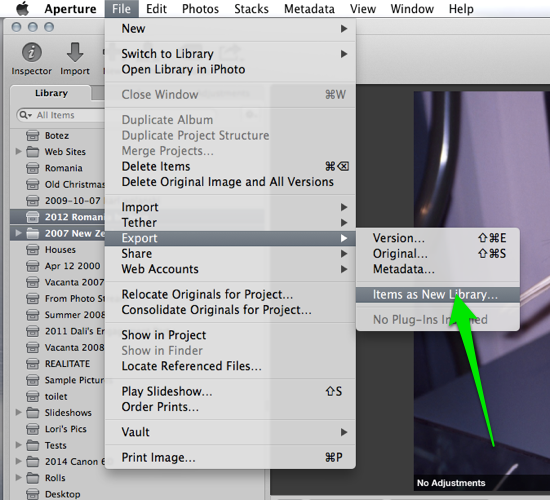Aperture Exporter is now free. You can get your free license using the "Buy Now" button here. Also, be sure to see our support pages for details on how to use AE. Most of the support requests we receive are answered in those pages.
Pre Export Preparation
Aperture Exporter requires no specific pre export preparation. However, a few things can be done optionally which will help with the speed and results of the AE export.
1. Add the "No Adjustments" keyword to images that have no adjustments applied to them in Aperture.
AE has no legitimate way of telling whether or not an Aperture image version has adjustments applied or not. However, AE does detect if an image version has the "No Adjustments" keyword applied. In which case a TIFF or JPEG will not be generated. It's a good idea to create an Aperture smart album that searches for all images without adjustments applied. To the images in that smart album, add the "No Adjustments" keyword. Once you've tagged those images, the smart album can be removed. AE can then be used to export and JPEGs/TIFFs will not be created for those images.
2. Remove large non critical smart albums.
By default, Aperture Exporter adds a keyword(s) to images that reflect the album(s) they are in. If you have configured some smart albums that contain a large number of images AE needs to tag them all which could potentially take a long time. This occurs in the first stage of processing an AE export. If the large smart albums you have are non-critical it is recommended you remove or disable them in order to save time on exporting.
3. Ensure your Aperture library is healthy.
Aperture Exporter uses Aperture APIs extensively and intensely. If you are already having trouble with Aperture crashing on you or have other issues it is almost certain that an AE export will reveal these issues again. There are some basic troubleshooting things you can do to get your library in shape including the recommendations in Aperture 3: Troubleshooting Basics and using Aperture's Library first aid mechanism.
4. Stage large libraries into a series of smaller libraries for use with AE.
Large Aperture libraries take a long time to export and you cannot control which projects Aperture Exporter works on. But for staging purposes you can split up your main library into pieces. You can do that within Aperture. Then use Aperture Exporter on sequential libraries you have created.