Aperture Exporter is now free. You can get your free license using the "Buy Now" button here. Also, be sure to see our support pages for details on how to use AE. Most of the support requests we receive are answered in those pages.
How To Identify The Last Folder AE Was Working On
Submitted by agrah on Fri, 07/10/2015 - 12:14
If for any reason AE had to be force quit or has otherwise terminated abnormally recovery is possible. AE has a resume mode so that it can pick up where it left off. See: Resume Mode
However abnormal termination may result in an incomplete folder. You should note the last folder that AE was exporting. Once you’ve identified the folder go ahead and trash it. This will tell AE’s resume mode that it should re-export that folder. There are two ways to identify the last folder AE was exporting.
Using terminal you can list all of the folders to see which has the most recent file creation date. First cd into the folder AE was exporting to. Then type in:
find . -type d -ls
AE also logs what it was working on in the system logs. To see these open console.app and select “All Messages” to see the system logs where AE and Aperture log their messages. Next in the filter search type in Aperture.
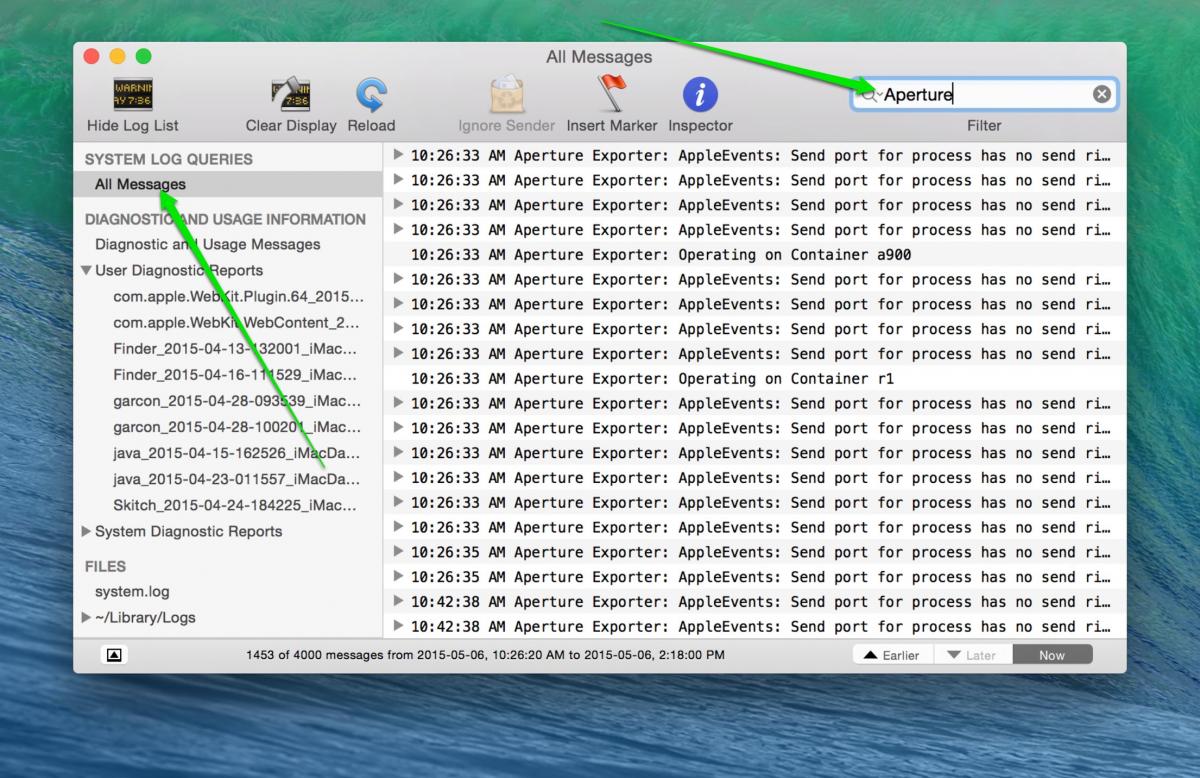
The line you will be looking for is the latest “Operating on Container xxxx” message. That will be the last folder AE was working on.
